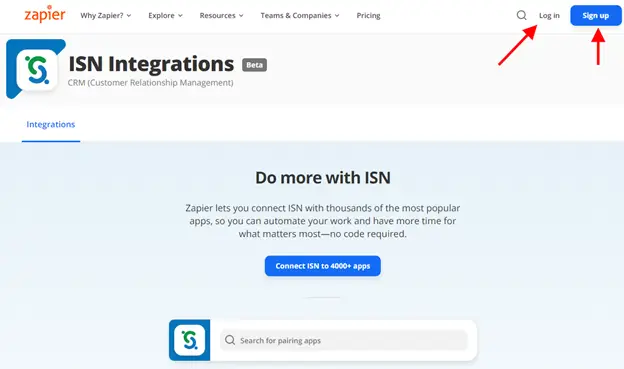We’re excited to roll out updates to our ISN Zapier integration, enhancing its power and flexibility. Thanks to the upgraded version and new triggers many of you have requested, automating and streamlining your operations just became easier.
What’s New: Expanding your automation toolbox
We’ve heard your feedback, and we’ve introduced several new features to provide more automation options and improve your control over inspection workflows:
- Order Created: Triggers when an order is initially set up
- Order Canceled: Activates when an order is canceled
- Agent Updates: Fires when agent info is updated in an order
- Client Updates: Occurs when client details are added or modified
These new triggers complement our current array of tools, which includes:
- Order Scheduled: Triggers when an inspection is scheduled
- Order Paid: Activates when a payment is processed and marked as paid
- Order Complete: Fires when an inspection is marked complete
- Order Signed: Occurs when all required agreements are signed
Bridging your apps with Zapier
If you’re just starting out with automation, here’s the scoop: Zapier is a tool that links up your favorite software or apps, seamlessly integrating them to work together. You set up “Zaps,” which are workflows that automatically transfer information between your software or apps, allowing you to focus on more important tasks.
For example, say you create a new order in ISN. With Zapier, you can automatically have that order pop up as a task in Trello, save its details in a Google Sheet, or even ping your team on Slack – without lifting a finger.
Why this matters
With these updates to our Zapier integration, you’ll spend way less time on those day-to-day tasks that can really drag down your productivity. This means you can focus more on what really counts: building your inspection business (and maybe spending time with your fam!) Automate things like sending updates and managing cancellations and keep your workflow smooth. It’s all about making your day easier so you can keep your attention on providing top-notch service.
Getting started: How to create your Zapier account
Step 1 – Click this link to access the ISN app in Zapier
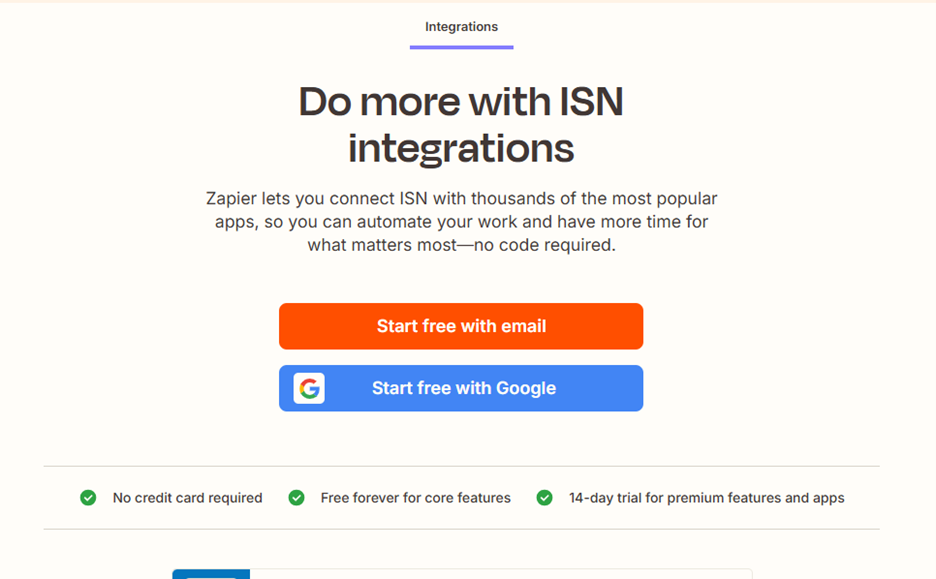
Step 2 – Login via Google, Facebook, or Microsoft or click Sign up for a free Zapier account
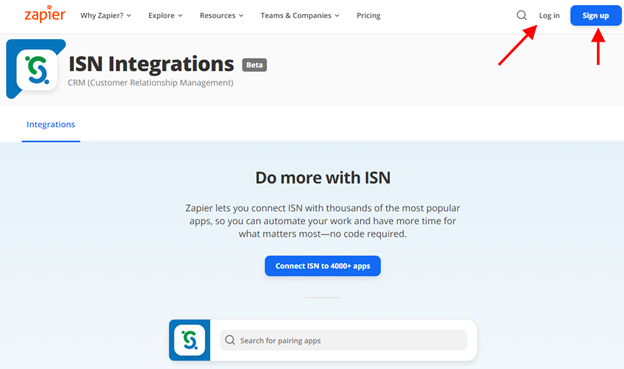
Step 3 – Click + Add connection to link Zapier and ISN
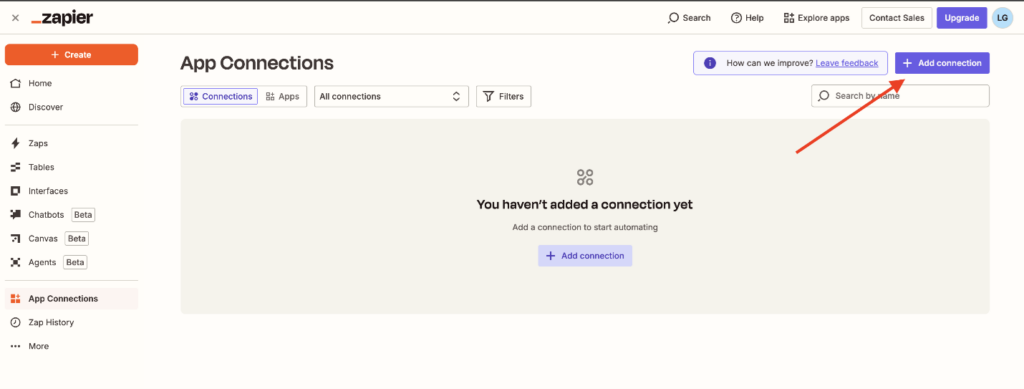
Step 4 – Type ISN (you will see the ISN logo). Then click Add connection.
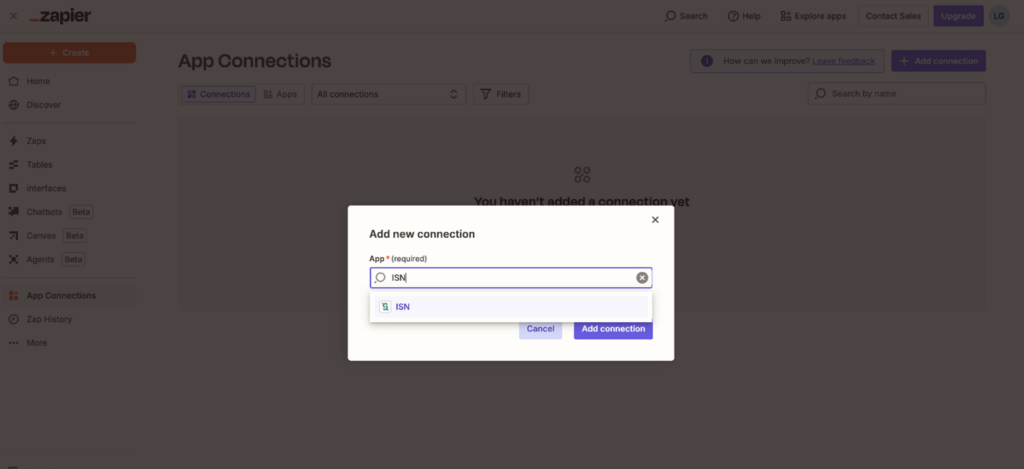
Step 5 – Use your ISN API access key in Settings > My Access Keys to connect your ISN and Zapier accounts.
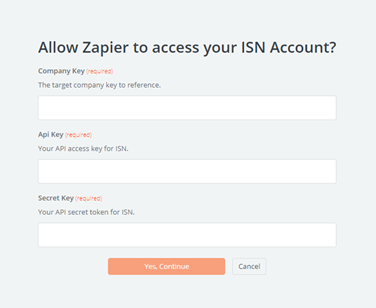
Step 6 – Click +Create and choose Zaps.
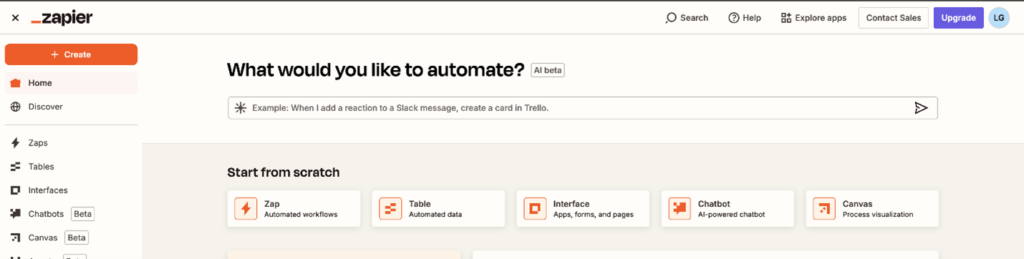
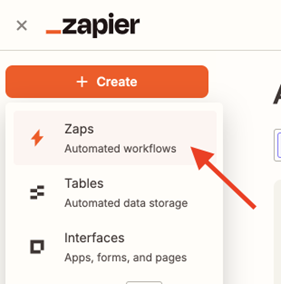
Step 7 – Click on the Learn the Basics widget to watch the video for help getting starting. When you’re ready to start creating automations, you can use Zapier’s AI beta feature (Copilot), or you can design your own.
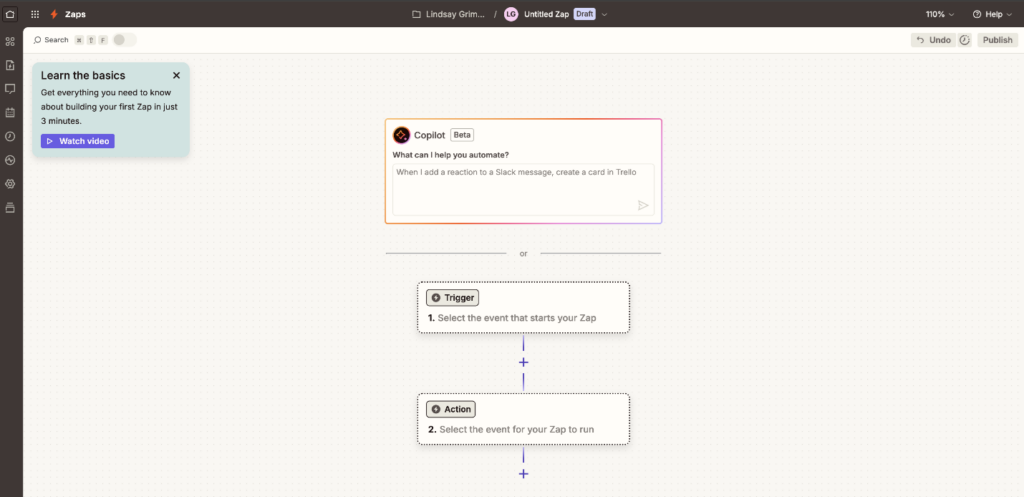
Step 8 – Select Trigger Event in ISN from the dropdown menu to determine which of the eight currently available triggers you’d like to set. Once the trigger has been selected, determine what action should happen when the triggering event occurs.
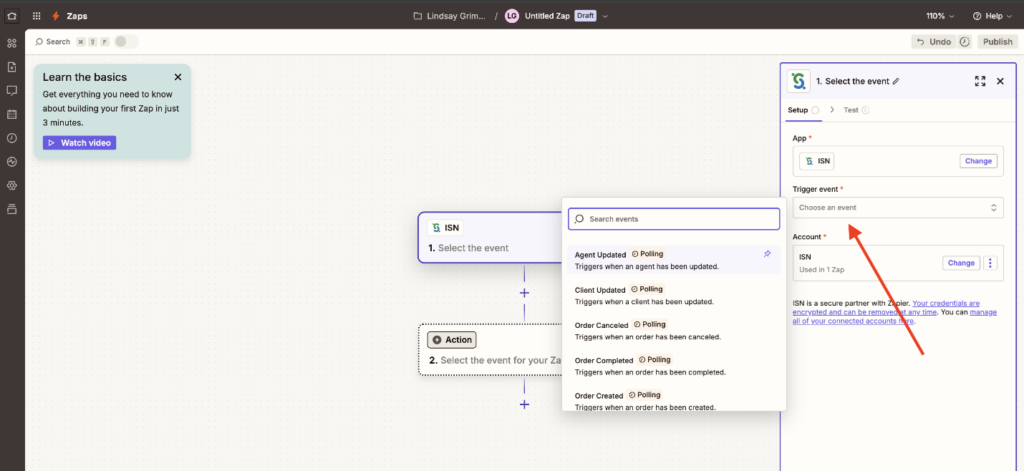
Step 9 – Test the action so Zapier knows the connection is working. Select Create a new order in ISN and perform whatever action you want to test.
Please note: A Zap can only trigger one event.
Automate your tasks, maximize your time
Ready to take your business efficiency to the next level? With our updated Zapier integration, you’re well-equipped to automate routine tasks, reduce manual errors, and focus on growing your business.
Dive in today and discover how managing your inspection workflows can become effortless in just a few clicks!
We look forward to sharing more updates with inspectors later this year related to Zapier, so stay tuned!